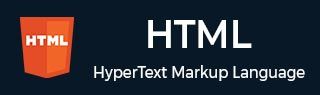
- HTML Home
- HTML Roadmap
- HTML Introduction
- HTML History & Evolution
- HTML Editors
- HTML Basic Tags
- HTML Elements
- HTML Attributes
- HTML Headings
- HTML Paragraphs
- HTML Fonts
- HTML Blocks
- HTML Style Sheet
- HTML Formatting
- HTML Quotations
- HTML - Comments
- HTML - Colors
- HTML - Images
- HTML - Image Map
- HTML - Frames
- HTML - Iframes
- HTML - Phrase Elements
- HTML - Code Elements
- HTML - Meta Tags
- HTML - Classes
- HTML - IDs
- HTML - Backgrounds
- HTML Tables
- HTML - Tables
- HTML - Table Headers & Captions
- HTML - Table Styling
- HTML - Table Colgroup
- HTML - Nested Tables
- HTML Lists
- HTML - Lists
- HTML - Unordered Lists
- HTML - Ordered Lists
- HTML - Definition Lists
- HTML Links
- HTML - Text Links
- HTML - Image Links
- HTML - Email Links
- HTML Color Names & Values
- HTML - Color Names
- HTML - RGB & RGBA Colors
- HTML - HEX Colors
- HTML - HSL & HSLA Colors
- HTML - HSL Color Picker
- HTML Forms
- HTML - Forms
- HTML - Form Attributes
- HTML - Form Control
- HTML - Input Attributes
- HTML Media
- HTML - Video Element
- HTML - Audio Element
- HTML - Embed Multimedia
- HTML Header
- HTML - Head Element
- HTML - Adding Favicon
- HTML - Javascript
- HTML Layouts
- HTML - Layouts
- HTML - Layout Elements
- HTML - Layout using CSS
- HTML - Responsiveness
- HTML - Symbols
- HTML - Emojis
- HTML - Style Guide
- HTML Graphics
- HTML - SVG
- HTML - Canvas
- HTML APIs
- HTML - Geolocation API
- HTML - Drag & Drop API
- HTML - Web Workers API
- HTML - WebSocket
- HTML - Web Storage
- HTML - Server Sent Events
- HTML Miscellaneous
- HTML - Document Object Model (DOM)
- HTML - MathML
- HTML - Microdata
- HTML - IndexedDB
- HTML - Web Messaging
- HTML - Web CORS
- HTML - Web RTC
- HTML Demo
- HTML - Audio Player
- HTML - Video Player
- HTML - Web slide Desk
- HTML Tools
- HTML - Velocity Draw
- HTML - QR Code
- HTML - Modernizer
- HTML - Validation
- HTML - Color Picker
- HTML References
- HTML - Cheat Sheet
- HTML - Tags Reference
- HTML - Attributes Reference
- HTML - Events Reference
- HTML - Fonts Reference
- HTML - ASCII Codes
- ASCII Table Lookup
- HTML - Color Names
- HTML - Character Entities
- MIME Media Types
- HTML - URL Encoding
- Language ISO Codes
- HTML - Character Encodings
- HTML - Deprecated Tags
- HTML Resources
- HTML - Quick Guide
- HTML - Useful Resources
- HTML - Color Code Builder
- HTML - Online Editor
HTML - <input> Tag
HTML <input> Tag
The HTML <input> tag is used to specify input field. Input elements are essential in web development as they facilitate the collection and submission of user data within a <form> element.
Syntax
Following is the syntax of <input> tag −
<input type = ".."/>
Attributes
The HTML input tag supports Global and Event attributes of HTML. It also accepts specific attributes, which are listed bellow.
| Attribute | Value | Description |
|---|---|---|
| accept | file_extension audio/* video/* image/* media_type |
Defines a filter for the file types the user can select from the file input dialog box (only for type="file"). |
| alt | text | Defines alternative text for images (only for type="image"). |
| autocomplete | on off |
Specifies whether an <input> element should have auto complete enabled. |
| autofocus | autofocus | Specifies whether that an <input> element should automatically receive focus when the page loads. |
| checked | checked | Specifies that an <input> element should be pre-selected when the page loads (for type="checkbox" or type="radio"). |
| dirname | inputname.dir | Specifies that the text direction will be submitted. |
| disabled | disabled | Specifies that an <input> element should be disabled. |
| form | form_id | Specifies the form to which the <input> element belongs. |
| formaction | URL | Specifies the URL of the file that will process the input control when the form is submitted (for type="submit" and type="image"). |
| formenctype | application/x-www-form-urlencoded multipart/form-data text/plain |
Specifies how the form-data should be encoded when submitting it to the server (for type="submit" and type="image"). |
| formmethod | get post |
Specifies the HTTP method for sending data to the action URL (for type="submit" and type="image"). |
| formnovalidate | formnovalidate | Specifies that form elements should not be validated when submitted. |
| formtarget | _blank _self _parent _top framename |
Specifies where to display the response received after submitting the form (for type="submit" and type="image"). |
| height | pixels | Specifies the height of an <input> element (only for type="image"). |
| list | datalist_id | The element refers to a <datalist> element that contains pre-defined options for an <input> element. |
| max | number date |
Defines the maximum value for an <input> element. |
| maxlength | number | Specifies the maximum number of characters allowed in an <input> element. |
| min | number date |
Defines a minimum value for an <input> element. |
| minlength | number | Specifies the minimum number of characters required in an <input> element. |
| multiple | multiple | Specifies that a user can enter multiple values in an <input> element. |
| name | text | Defines the name of an <input> element. |
| pattern | regexp | Specifies a regular expression against which an <input> element's value is validated. |
| placeholder | text | Specifies a short hint that describes the expected value of an <input> element. |
| popovertarget | element_id | Specifies which popover element to invoke (only for type="button"). |
| popovertargetaction | hide show toggle |
Specifies what happens to the popover element when button is clicked (only for type="button"). |
| readonly | readonly | Defines that an input field is read-only. |
| required | required | Specifies that an input field must be filled out before submitting the form. |
| size | number | Specifies the width, in characters, of an <input> element. |
| src | URL | Specifies the URL of the image to use as a submit button (only for type="image") . |
| step |
number any |
Specifies the interval between legal numbers in an input field. |
| type | button checkbox color date datetime-local file hidden image month number password radio range reset search submit tel text time url week |
Defines the type <input> element to display. |
| value | text | Defines the value of an <input> element. |
| width | pixels | Specifies the width of an <input> element (only for type="image"). |
Example: Creating Input Field
In the following program, we use the HTML <input> tag to create an input field for user input. We use the type="text" attribute to accept input. The code below will generate an output consisting of the input field.
<!DOCTYPE html> <html lang="en"> <head> <title>HTML Input</title> </head> <body> <!--create input tag--> <form> Enter name: <input type="text" placeholder="Name"> </form> </body> </html>
Example: Input Field Value Range
In another scenario, where we use the min and max attributes, manually entering a value outside the defines range will no be restricted.
<!DOCTYPE html>
<html lang="en">
<head>
<title>HTML Input</title>
</head>
<body>
<!-- Numeric input field with min and max value-->
<form>
<label>Enter number:</label>
<input type="number" min="1" max="50"
placeholder="Number between 1 to 50">
</form>
</body>
</html>
Example: Radio and Checkbox Buttons
In this program, we create input fields of type = "checkbox" and "radio" using the <input> tag within a form, allowing users to select values by checking the fields.
<!DOCTYPE html>
<html lang="en">
<head>
<title>HTML input tag</title>
</head>
<body>
<!-- Input type Checkbox and Radio Button -->
<form>
<label>Language:</label>
<br>
HTML <input type="checkbox">
CSS <input type="checkbox">
JavaScript <input type="checkbox">
ReactJS <input type="checkbox">
<br>
<label>Rating:</label>
<br>
Expert <input type="radio" name='rating' value='exoert'>
Intermediate <input type="radio" name='rating' value='intermediate'>
Beginner <input type="radio" name='rating' value='beginner'>
</form>
</body>
</html>
Example: Disabled Input Field
Let's consider the following example, where we are use the input tag with the disabled attribute.
<!DOCTYPE html>
<html lang="en">
<head>
<title>HTML input</title>
</head>
<body>
<!--create input tag-->
<form>
Disabled field: <input type="text" value="Enter Your Name" disabled>
</form>
</body>
</html>
Example: Date Input Field
Here is an example, where we use the input type="date" along with the required attribute.
<!DOCTYPE html>
<html lang="en">
<head>
<title>HTML input</title>
</head>
<body>
<!--create input tag-->
<form>
<label>Select date:</label>
<input type="date" value="Disabled" required>
<button>Submit</button>
</form>
</body>
</html>
Supported Browsers
| Tag |  |
 |
 |
 |
 |
|---|---|---|---|---|---|
| input | Yes | Yes | Yes | Yes | Yes |